General Guidline
List of Topics
Import Demo
Jeg Elementor Kit offers a wide range of demos, each crafted with a unique design to suit different purposes and needs.
Every demo combines layouts, typography, colors, and elements from Jeg Elementor Kit to deliver a polished design that matches its intended use.
No need to start from scratch—just use the one-click import feature, and your chosen demo is ready to go.
This guide is organized into sections. Click any section to jump directly to it.
1. Import Preparation
Before doing the import demo, it’s recommended to make a backup for your website. So if something goes wrong, you could roll back your site to the previous state. Please visit this page for more complete information about the backup.
Also, we highly recommend checking your System Status before importing the demo in order to make sure the importing process running as expected. You can find more complete information about system requirements by following this link.
2. Import Demo
The imported demo will show you the website structure, theme setting, content structure, design template, etc. So you will be more familiar with Jeg Elementor Kit. The imported demo is also fully customizable.
The good news is, that you can import multiple demos to your website. So you can mix and match several templates from different Jeg Elementor Kit demos. Feel free to play around with the imported demo and combine them with your own design.
To access the import demo dashboard, go to your WordPress Admin Dashboard → Jeg Elementor Kit → Demos
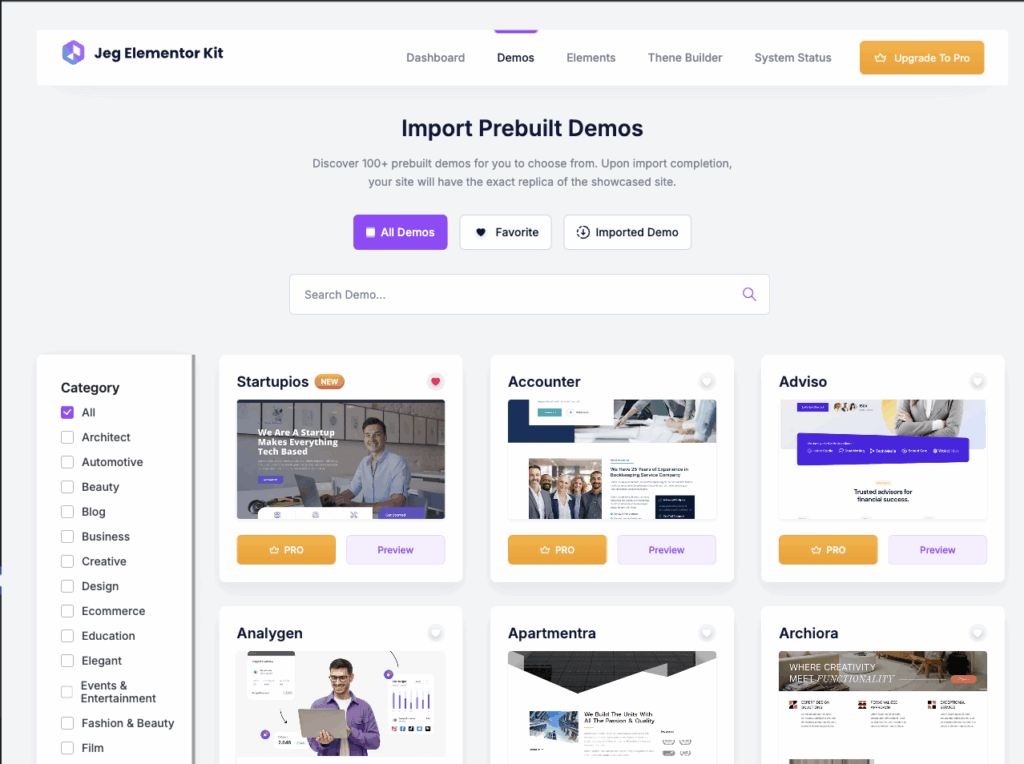
You may need the Pro version to access all demos, but rest assured—we also provide free demos that you can try out!
We have 3 import demo types as shown below.
- Full Import
We will import all demo contents and the global styles and install all required plugins for this demo. - Demo Content OnlyWe will import all demo content and install all required plugins for this demo without the global styles.
- Global Style OnlyWe will import the global styles only.
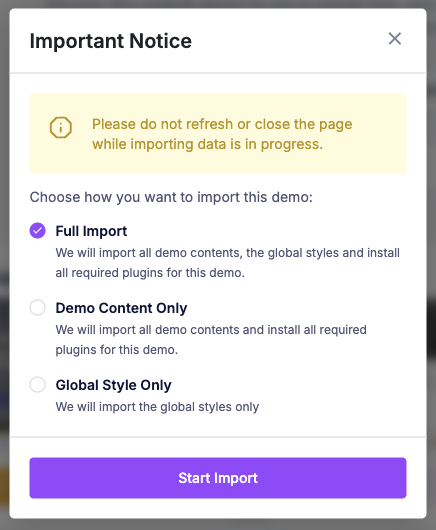
Important Note: Please do not refresh or close the page while the demo is being imported. The process may take some time, especially if the demo includes many images. Be patient, the importing process will finish in a moment.
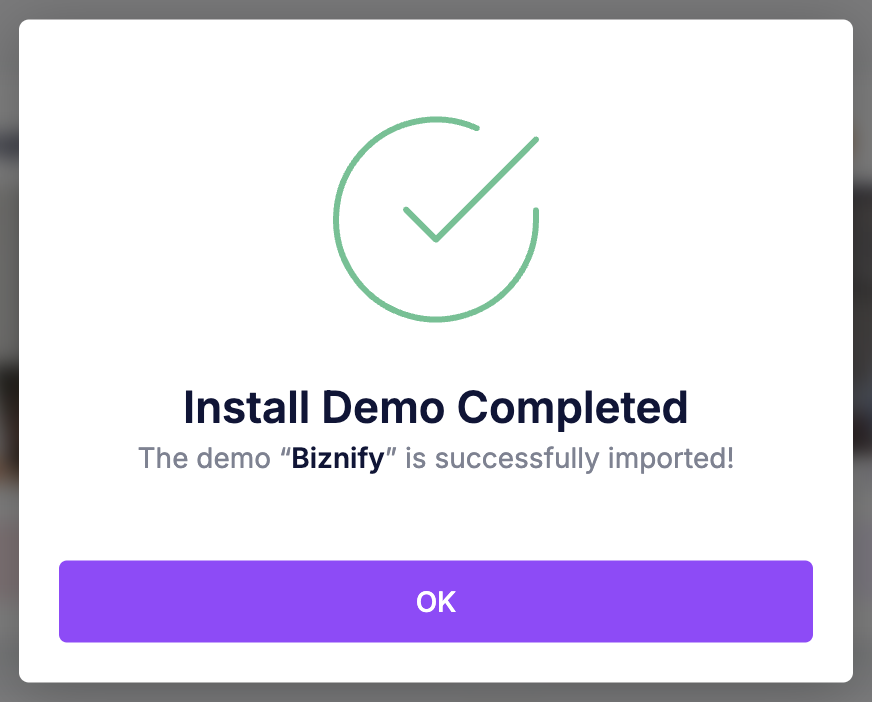
3. Uninstall Demo
You also can uninstall the imported demo. If you have imported a demo, you will see that instead of the
Import Demo button, you will see the Imported button.
Upon hovering over the demo, you will see the button will be transformed to Uninstall button which you can use to run the uninstall demo process.
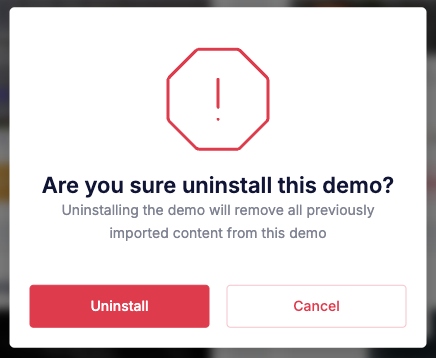
Uninstalling the demo will remove all the imported demo content and unset the global styles. Your own content will not be removed, however, it is suggested that you create the site backup before you begin to uninstall the demo.
