General Guidline
List of Topics
Single Post Template
We also come with an easy to configure and flexible Single Post Template. With this feature, you are able to configure which template to be displayed on the single post page of your choice.
This feature is only available in the Pro version. Please make sure you have activated the Jeg Elementor Kit Pro plugin and have already activated your Jeg Elementor Kit Pro license.
To begin configuring the Single Post Template, in WP-Admin please navigate to Jeg Elementor Kit → Theme Builder
Then you will be presented with the JKit Theme builder interface. After that, you can go to the menu Templates → Single Post.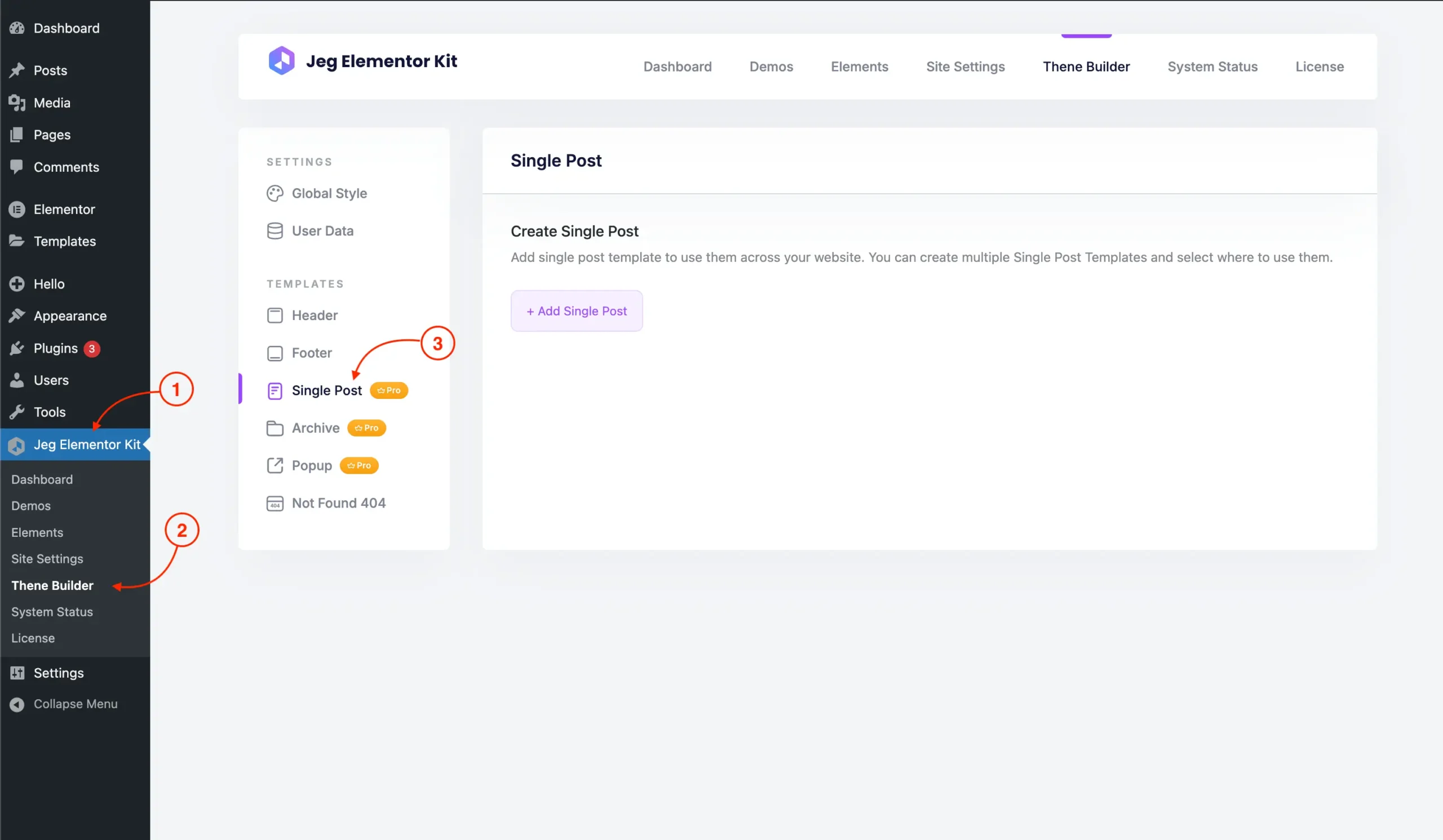
Create New Single Post Template
To start creating a single post template, you can click on the Add Single Post button and you will be greeted by the Create Single Post Template interface where you can name and set up the condition for the current single post template.
Once you are satisfied with the Single Post Template configuration, you can finalize your Single Post Template by clicking on the Create Template button.
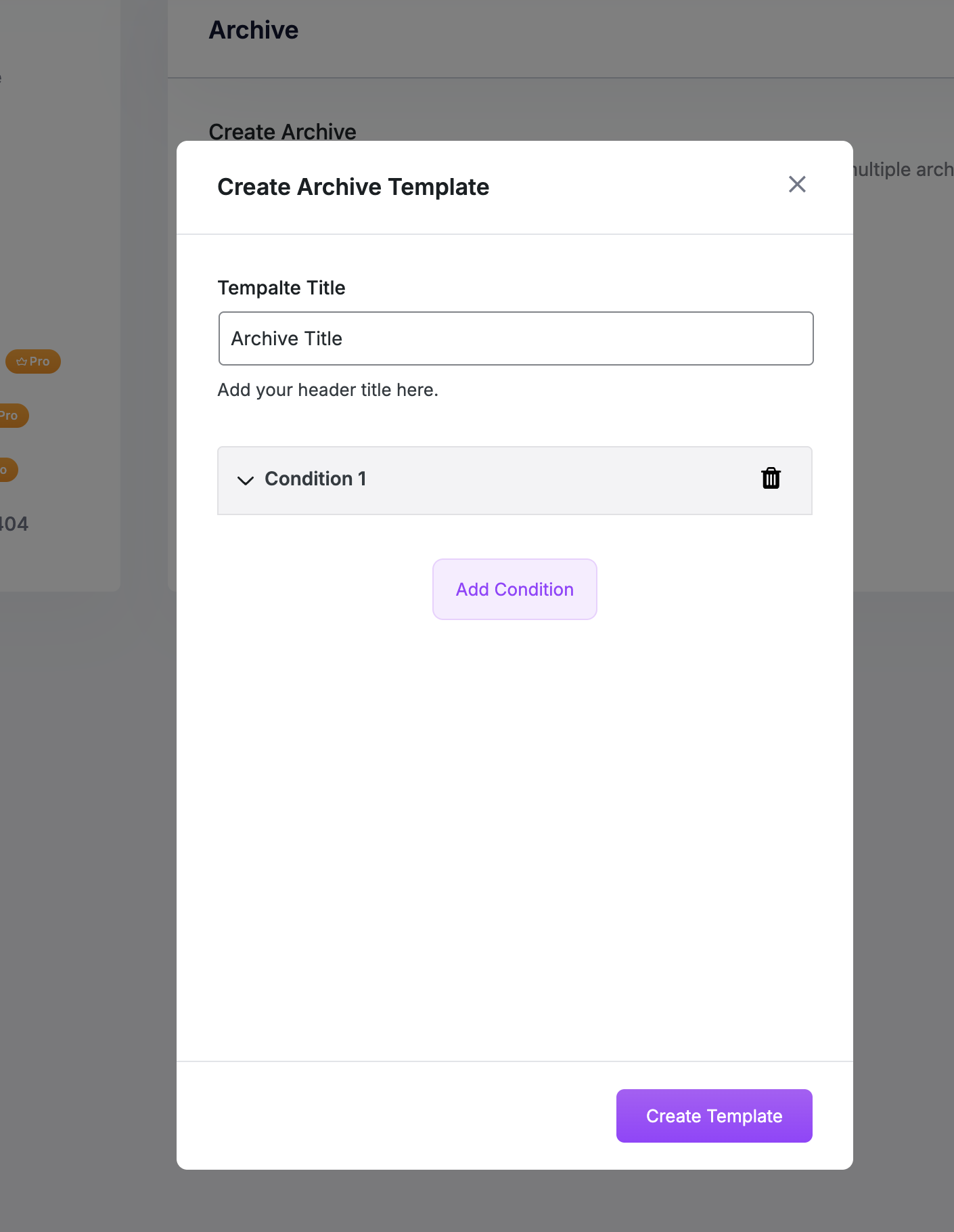 z
z
Setup Condition
You can create some conditions where your single post template will be shown, or leave it empty to show it everywhere.
The single post template conditions are evaluated by the AND logic. Since you can create multiple conditions, this means the template would only be rendered if all the conditions are satisfied, otherwise looped to the next single post template.
Once you are satisfied with the single post configuration, you can finalize your single post template by clicking on the Create button.
You can create a new condition by clicking the Add Condition button.
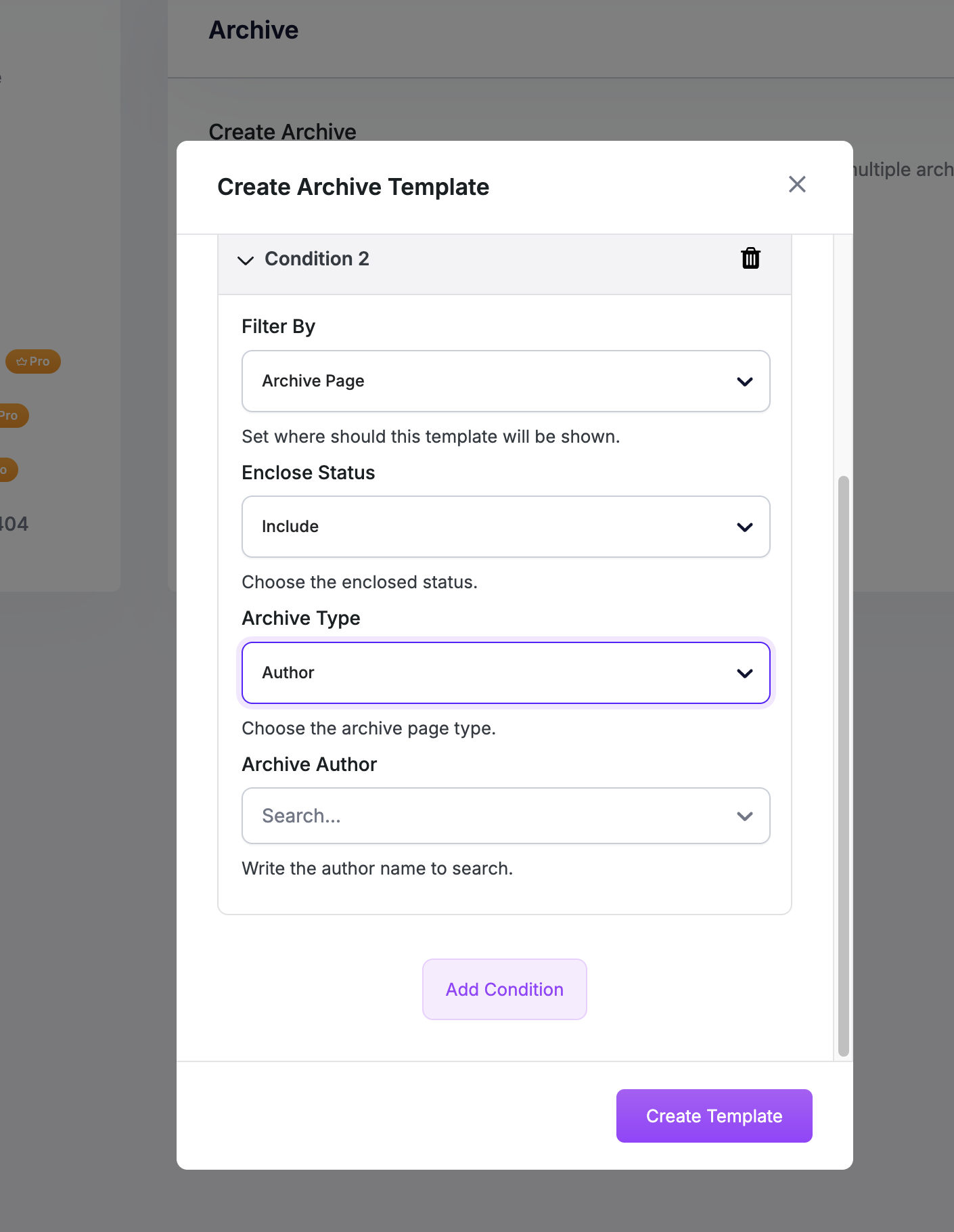
Manage Single Post Template
You can add multiple single post templates. Upon visiting the site, the single post templates will be looped from the highest priority (top) to the lowest priority (bottom).
The single post template of the next priority will only be looped if the conditions of the previous single post templates are not satisfied.
If the current single post loop conditions are satisfied, that single post template would be rendered on the site otherwise, it will loop to the next single post template.

Based on the image above, you can see some important parts of the Single Post Template dashboard such as:
- Active
You can click the Active button at the top of the Single Post Template page to display the list of Single Post Templates currently active on your template. - Inactive
You can click the Inactive button at the top of the Single Post Template page to display the list of Single Post Templates currently inactive on your template.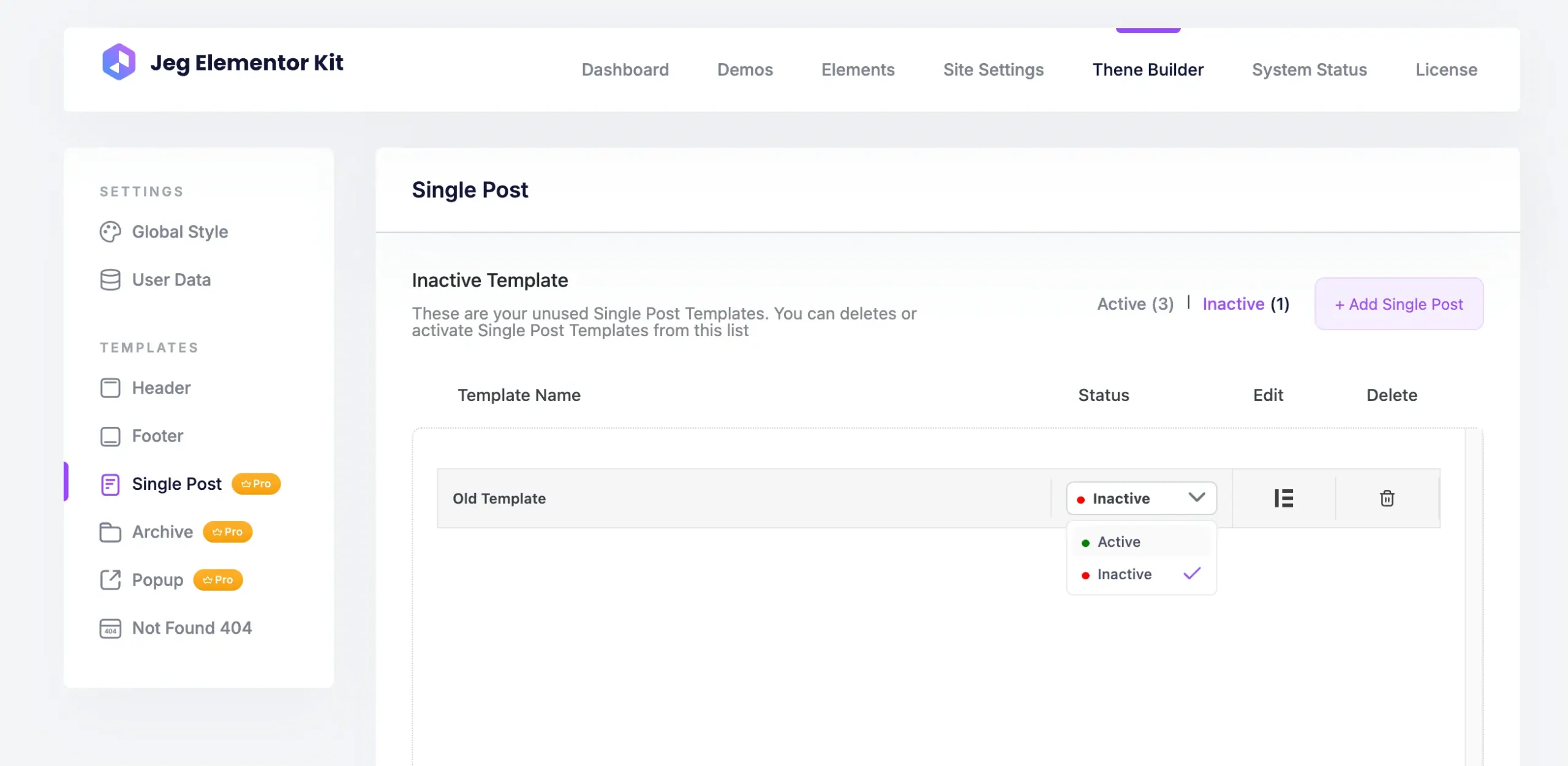
- Template name
The template name column is where you can see the name on each Single Post Template. - Status
The status column is where you can see the Single Post Template status, and you can change the status of the template (Active / Inactive). - Priority
The priority column is where you can see the Single Post Template priority, which will be looped in order upon site rendering. - Setting
You can click the Settings button to edit the Template Name and Template Conditions - Edit
The edit column is where you can edit the Single Post template by clicking the pencil icon with Elementor. - Clone
The clone column is where you can duplicate the Single Post Template by clicking the clone icon. - Delete
The delete column is where you can remove the Single Post Template by clicking the trash icon.
