General Guidline
List of Topics
Popup Template
We have a Popup Template feature which will give you the capability to show a popup in pages.
This feature is only available in the Pro version. Please make sure you have activated the Jeg Elementor Kit Pro plugin and have already activated your Jeg Elementor Kit Pro license.
To begin configuring the Popup Template, in WP-Admin please navigate to Jeg Elementor Kit → Theme Builder
Then you will be presented with the JKit Theme builder interface. After that, you can go to the menu Templates → Popup.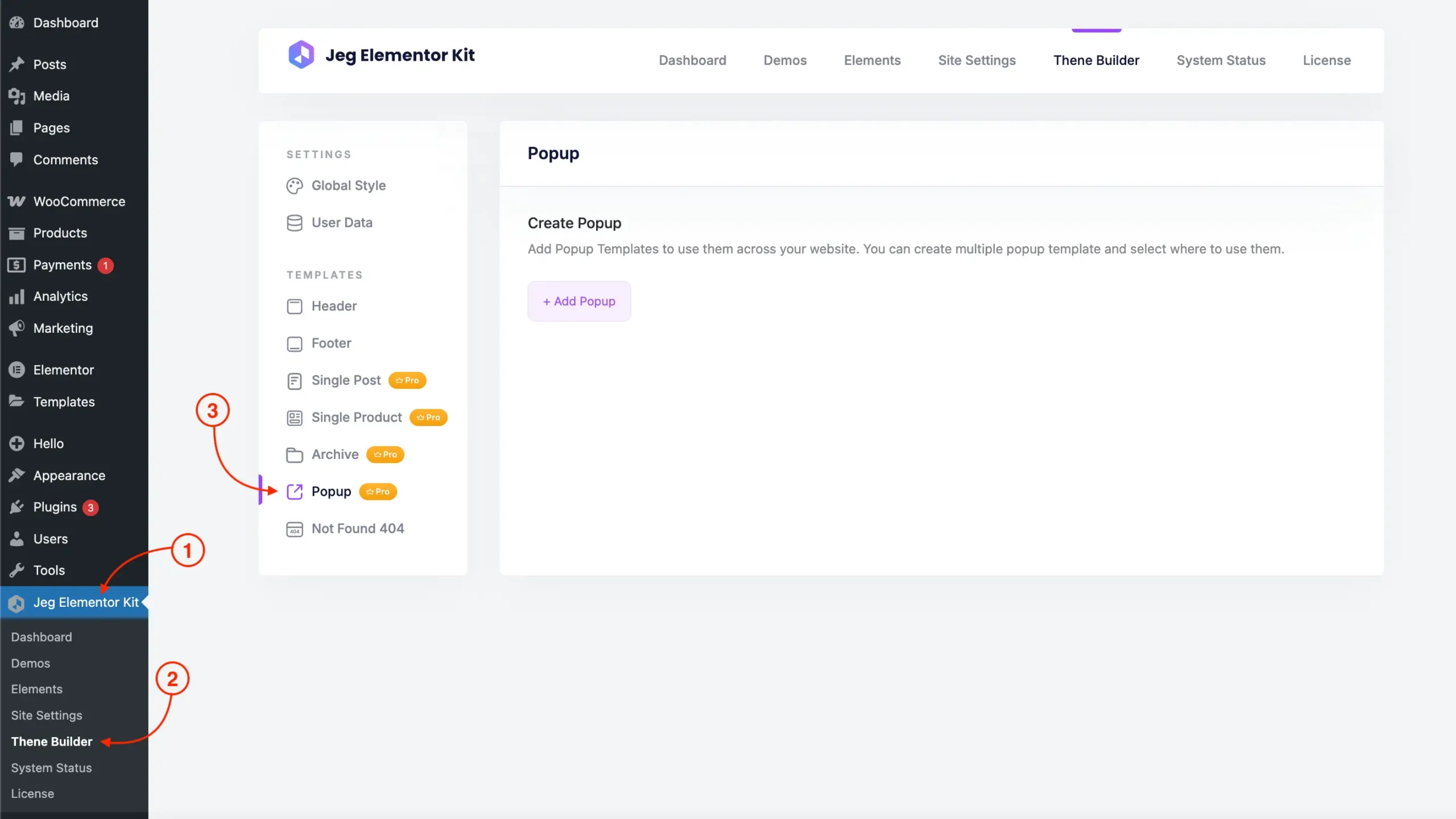
Create New Popup Template
To start creating a Popup Template, you can click on the Add Popup Template button and you will be greeted by the Create Popup Template interface where you can name and set up the condition for the current Popup template.
Once you are satisfied with the Popup Template configuration, you can finalize your Popup Template by clicking on the Add Popup button.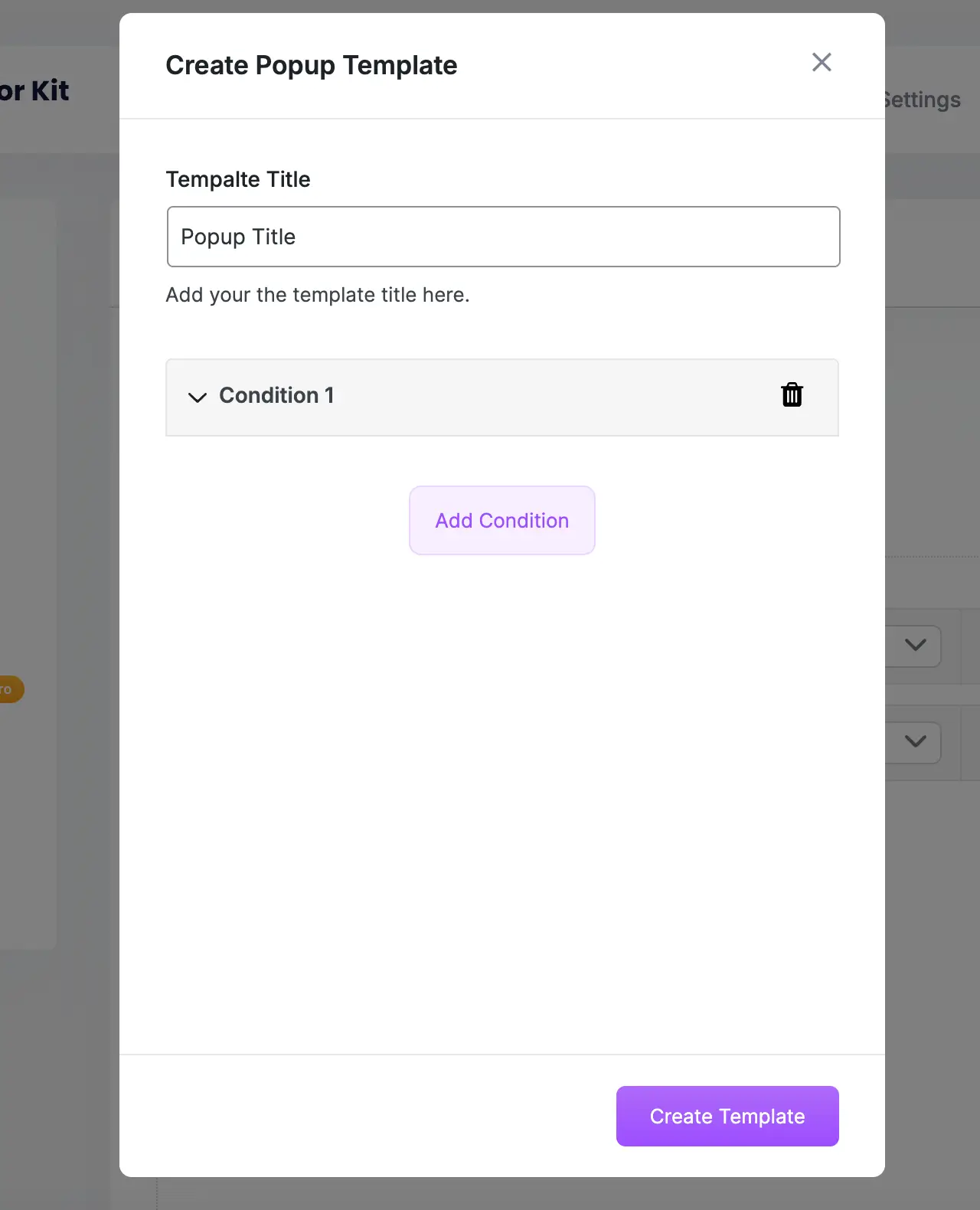
Setup Condition
You can create some conditions where your Popup Template will be shown, or leave it empty to show it everywhere.
The Popup Template conditions are evaluated by the AND logic. Since you can create multiple conditions, this means the template would only be rendered if all the conditions are satisfied, otherwise looped to the next Popup Template.
Once you are satisfied with the Popup configuration, you can finalize your Popup template by clicking on the Create Template button.
You can create a new condition by clicking the Add Condition button.
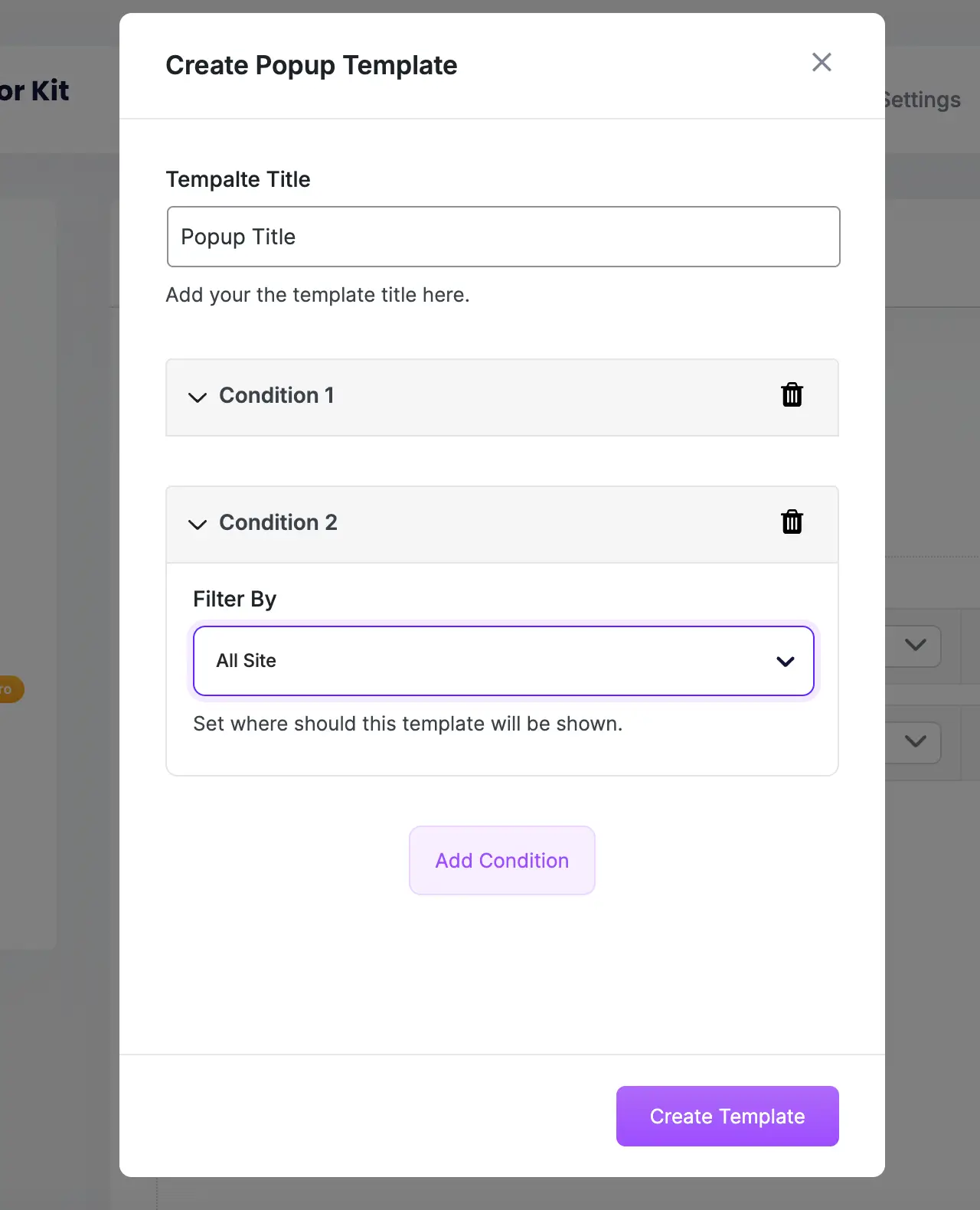
Manage Popup Template
You can add multiple Popup Templates. Upon visiting the site, the Popup Templates will be looped from the highest priority (top) to the lowest priority (bottom).
The Popup Template of the next priority will only be looped if the conditions of the previous Popup templates are not satisfied.
If the current Popup loop conditions are satisfied, that Popup template would be rendered on the site otherwise, it will loop to the next Popup Template.
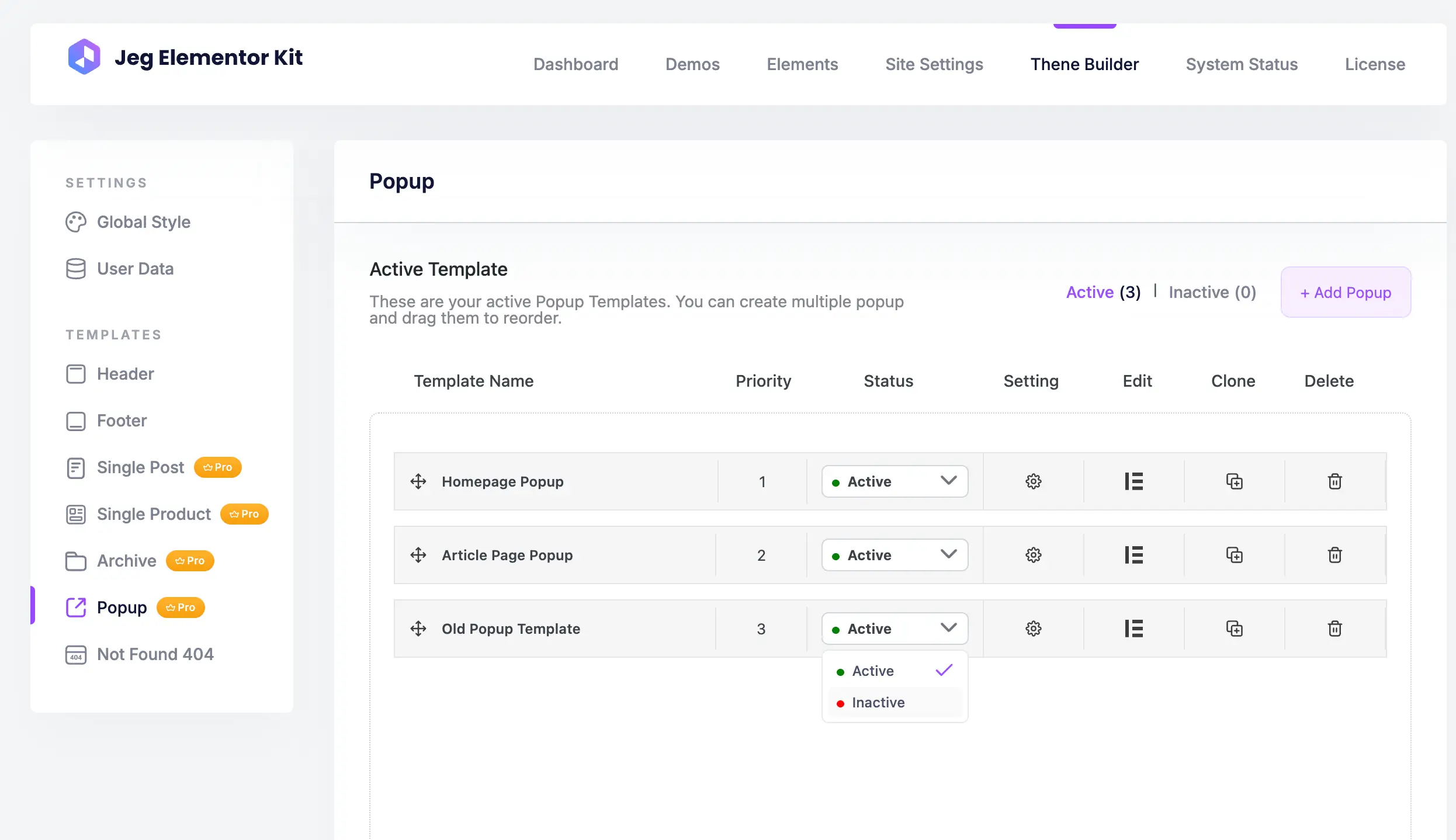
Based on the image above, you can see some important parts of the Popup template dashboard such as:
- Active
You can click the Active button at the top of the Popup Template page to display the list of Popup templates currently active on your template. - Inactive
You can click the Inactive button at the top of the Popup Template page to display the list of Popup Templates currently inactive on your template.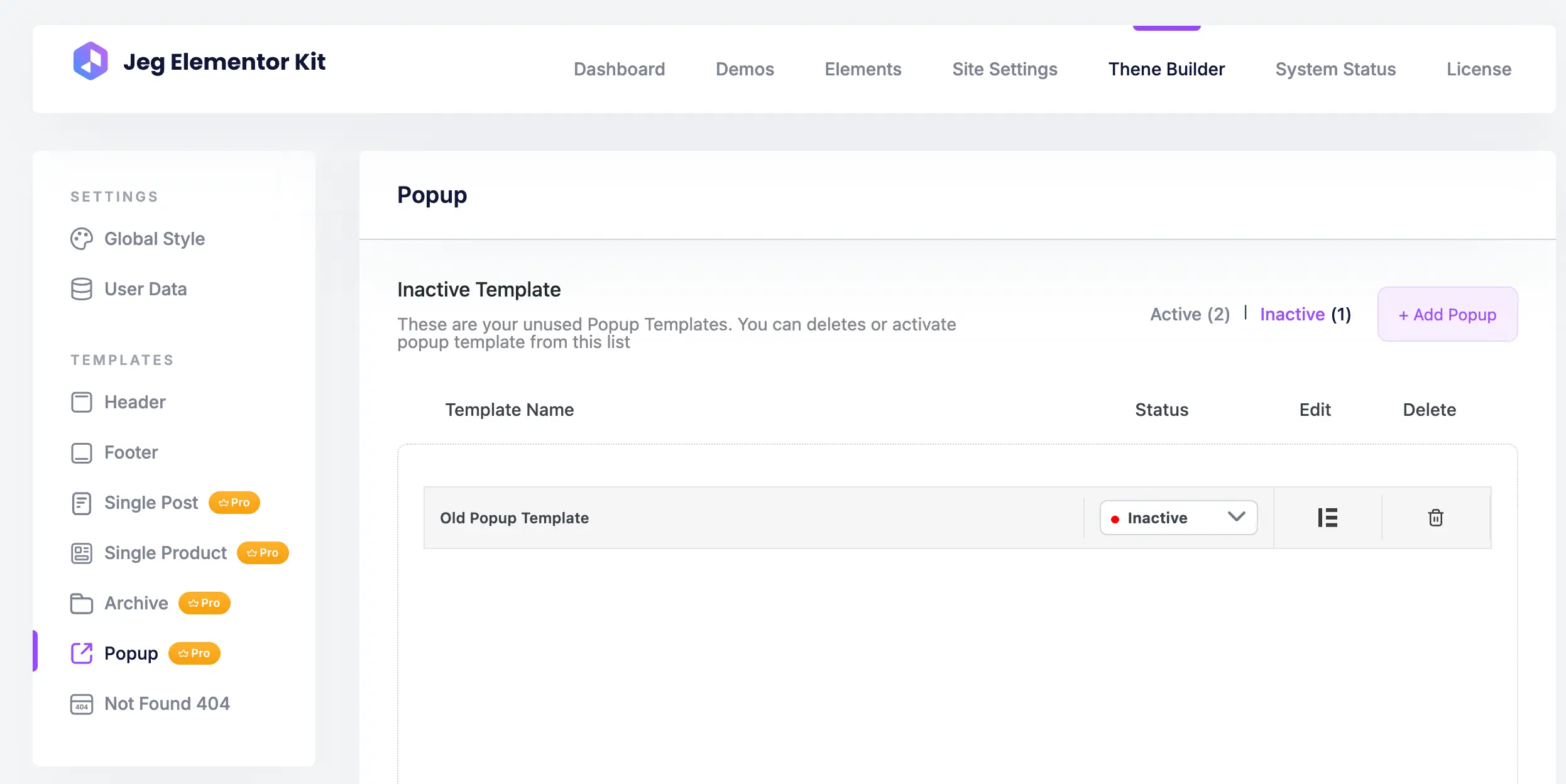
- Template name
The template name column is where you can see the name on each Popup template. - Status
The status column is where you can see the Popup Template status, and you can change the status of the template (Active / Inactive). - Priority
The priority column is where you can see the Popup Template priority which will be looped in order upon site rendering. - Setting
You can click the Settings button to edit the Template Name and Template Conditions - Edit
The edit column is where you can edit the Popup Template by clicking the pencil icon with Elementor. - Clone
The clone column is where you can duplicate the Popup Template by clicking the clone icon. - Delete
The delete column is where you can remove the Popup Template by clicking the trash icon.
